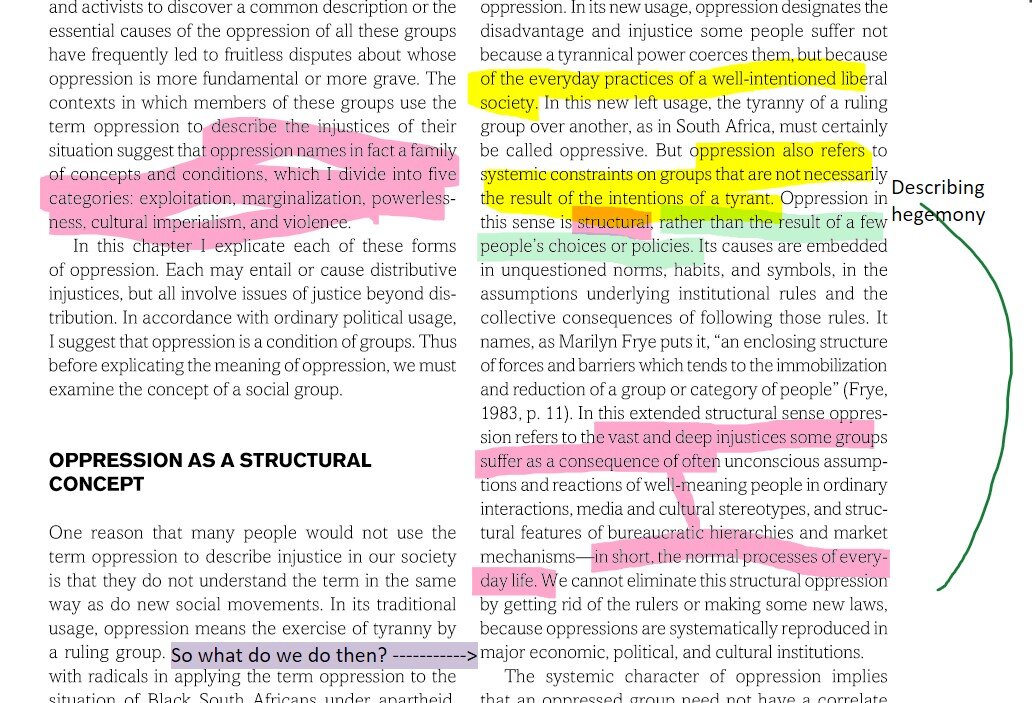I hope you, imaginary reader, are having a decent week so far. I have actually been doing good work this week and feel on top of things for the first time in a few weeks. Today I’m going to write about OneNote. I’ve seen a lot of reddit posts from students asking about OneNote, so I figure this could be useful. I wish I had known about OneNote when I was in undergrad and in my master’s program. Here’s what I use it for:
Organizing Notes for Class
Below is a picture of how I keep organized for classes. I typically create a notebook for each class. I then make a tab for each week or class meeting, as well as one for the syllabus. If there’s a final project I usually create a tab for that, too. Within each tab I’ll have one page with individual readings. More on the readings below. I’ll also often have a page for notes or other responses to the readings. It is so helpful to have readings and notes digital rather than in paper printouts. Not only does this make it easier to search quickly (and OneNote will search through PDFs as well), but this also makes it quicker and easier to get your notes into Mendeley or whatever citation generator you use. I often put notes on class readings into Mendeley because they come in handy later. Further, having all your notes digital makes it easier to get those notes into a paper.
Reading PDFs
To insert PDFs of readings, you can go to Insert—File Printout—and then choose the file. You can also send documents to OneNote through the Print function. Using the Draw function in OneNote, you can highlight, circle, underline, annotate—whatever you want to do. As I note above, PDFs are searchable in OneNote. Sometimes the program has issues with excessively long PDFs but typically it works quite well. Below is an example of some highlighting. I like to use different colors for different things. I also draw and annotate with text. Definitely far superior to highlighting in Adobe or on paper! Bonus points if your computer has a touch screen.
Organizing Other Notes
I use OneNote to organize many other notes aside from class notes. Here are some ideas:
Weekly To-Do—I provide an example of this on my March 23rd post
Running Training—I usually make a tab in my general tasks notebook with a big table that contains my running training plan. I really love using tables in OneNote.
Methodology—I keep a big notebook that I continually add to with notes on research methodology. This usually comes from classes I take or other things I learn. This information comes from different sources but is really helpful to have all in one place. By keeping it in OneNote, it’s always accessible too.
I have similar notebooks for my dissertation research and for my other research projects. In the below image you can see how I keep that organized. There are multiple tabs for different stages of the dissertation, and pages within each. This is really easy to deal with.
Generally, listing notes, to-do’s, ideas, and more. Literally, if you want to do it, you can.
Other Benefits of OneNote
Everything saves automatically and also syncs with your Microsoft account.
You can access it on your phone, tablet, or computer. This is a lot easier and better (in my opinion) than other systems, especially printed copies.
It can be shared with others if you’d like to (though I don’t use it for this).
It can be as complex or simple as you want. There are a TON of features that I don’t even delve into.
OneNote comes with the Microsoft Office suite, meaning that you don’t have to pay for it like you would with other note-taking apps.